We’re on TV!
It’s one thing to watch Pastor Nelson‘s sermons on your phone, but it’s an even more satisfying experience watching on your big screen TV!
Here are the eight simple steps for watching Wilmington FUMC sermons and other YouTube programming on your TV:
Step 1 – Navigating Your Smart TV
Your procedure may vary slightly, but most Smart TV’s operate generally the same way. On your Smart TV Remote (not your cable remote), select the home button then, using the arrow buttons, move to the YouTube option in the menu. Press the select button (usually found in the middle of the four arrows). Note: If you have a wireless keyboard paired with your TV, you will have a much easier time, as I am sure you know.
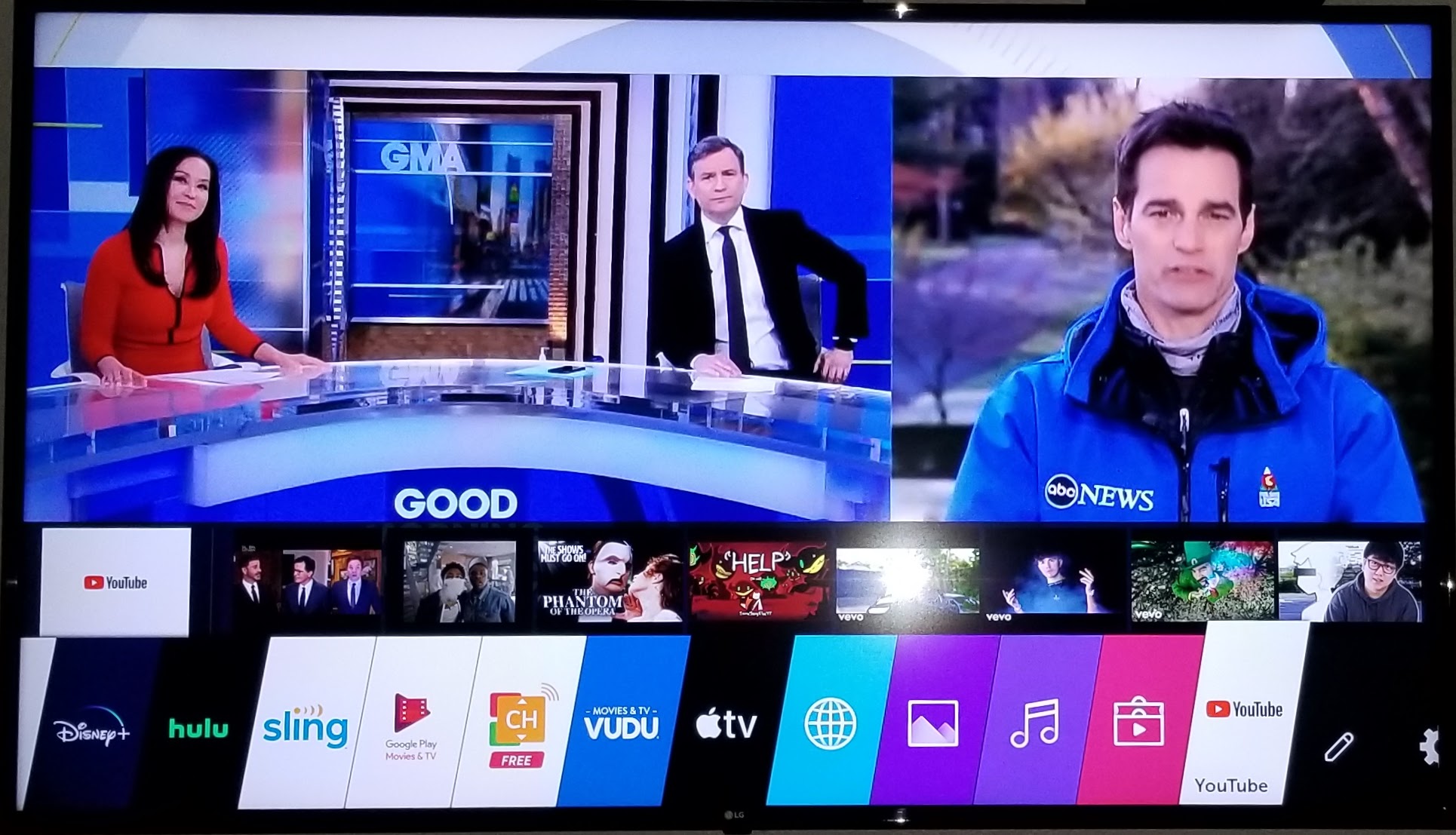
Step 2 – Log in to Your Account
Select your account or log in with your Google credentials, or create a brand new account. I do not recommend watching as “Guest” as certain options will not be available to you.

Step 3 – Begin Search
Use the arrows on your remote control to navigate to your search option. (Make a mental note of where the “Subscriptions” option is in the menu. This will be your shortcut the next time you log in).
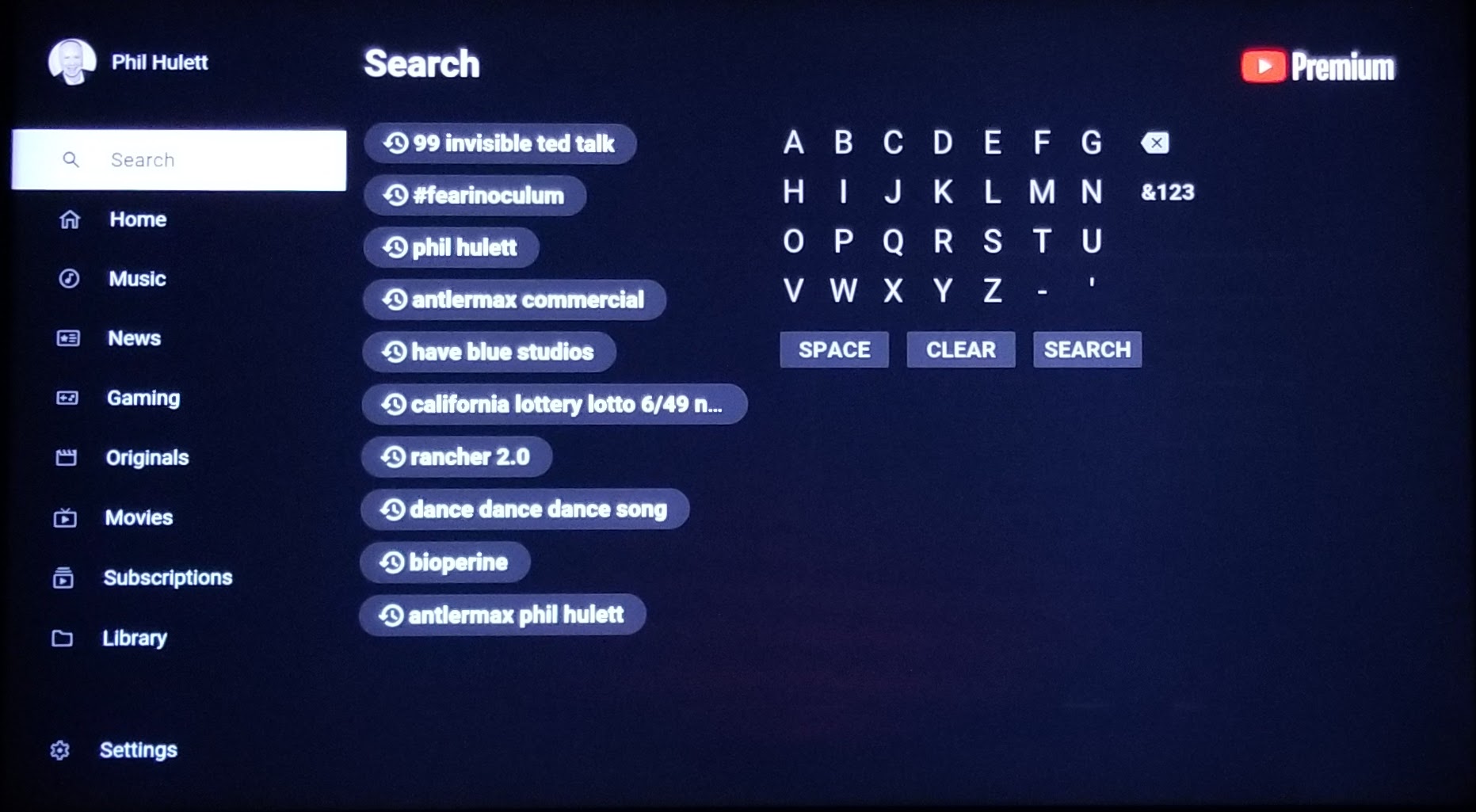
Step 4 – Type with Your TV Remote
Using the arrows, move around the letters, selecting one at a time. Press the “select” button located in the middle of the arrows on your remote control each time you land on the letters that spell “Wilmington First United Methodist Church.” Note: You likely will not need to type beyond “Wilmington Firs…” to reveal the correct search result.
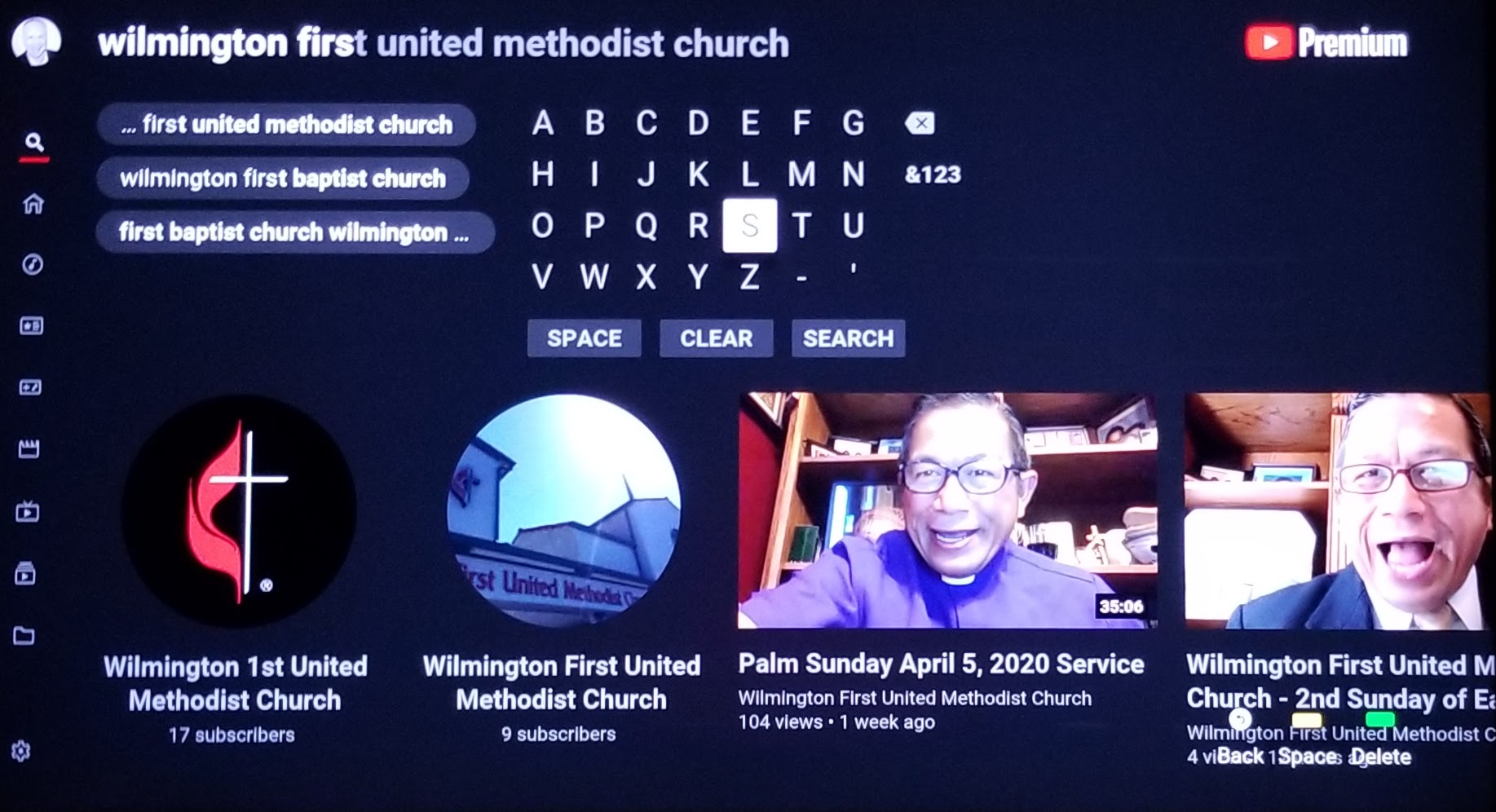
Step 5 – Select Our Channel
You will see two circular logos represented as options for our church. Select the one with a picture of our sanctuary. Note: We will merge the two accounts in the near future.
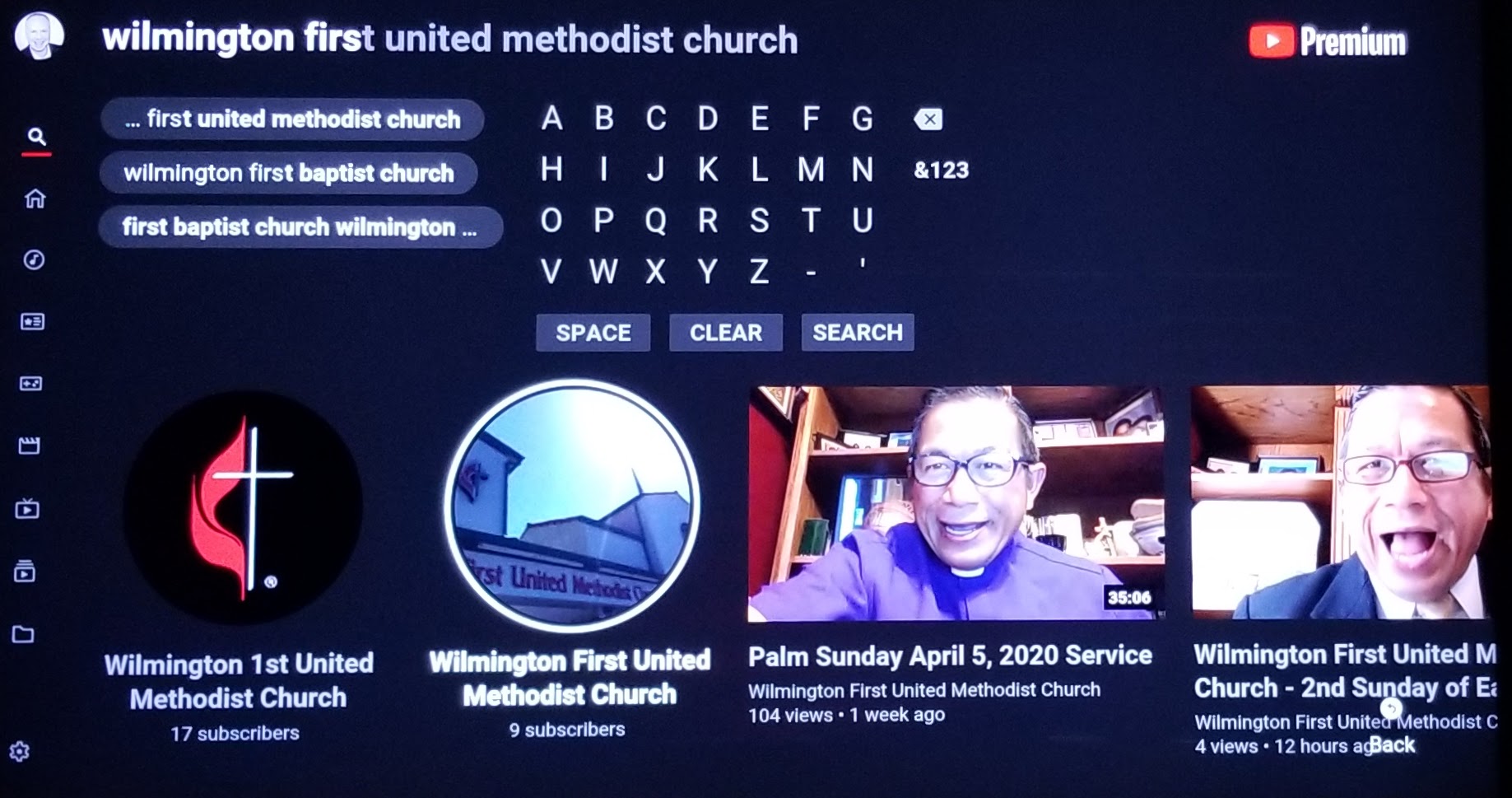
Step 6 – Subscribe to Our Channel
Click on the red “Subscribe” button. It is located in the upper right area of the screen. This will save you time next time you log in. Remember that “Subscriptions” option in the YouTube menu in Step 3? Note: You may only subscribe if you are logged in. If you are a “Guest” you will be prompted to log in or create an account. Subscribing allows you to quickly navigate to our channel without slowly typing one letter at a time on your remote to search for us.
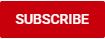
Step 7 – Select a Video
Using the arrows on your remote control, move to the video you’d like to watch, then press the select button.
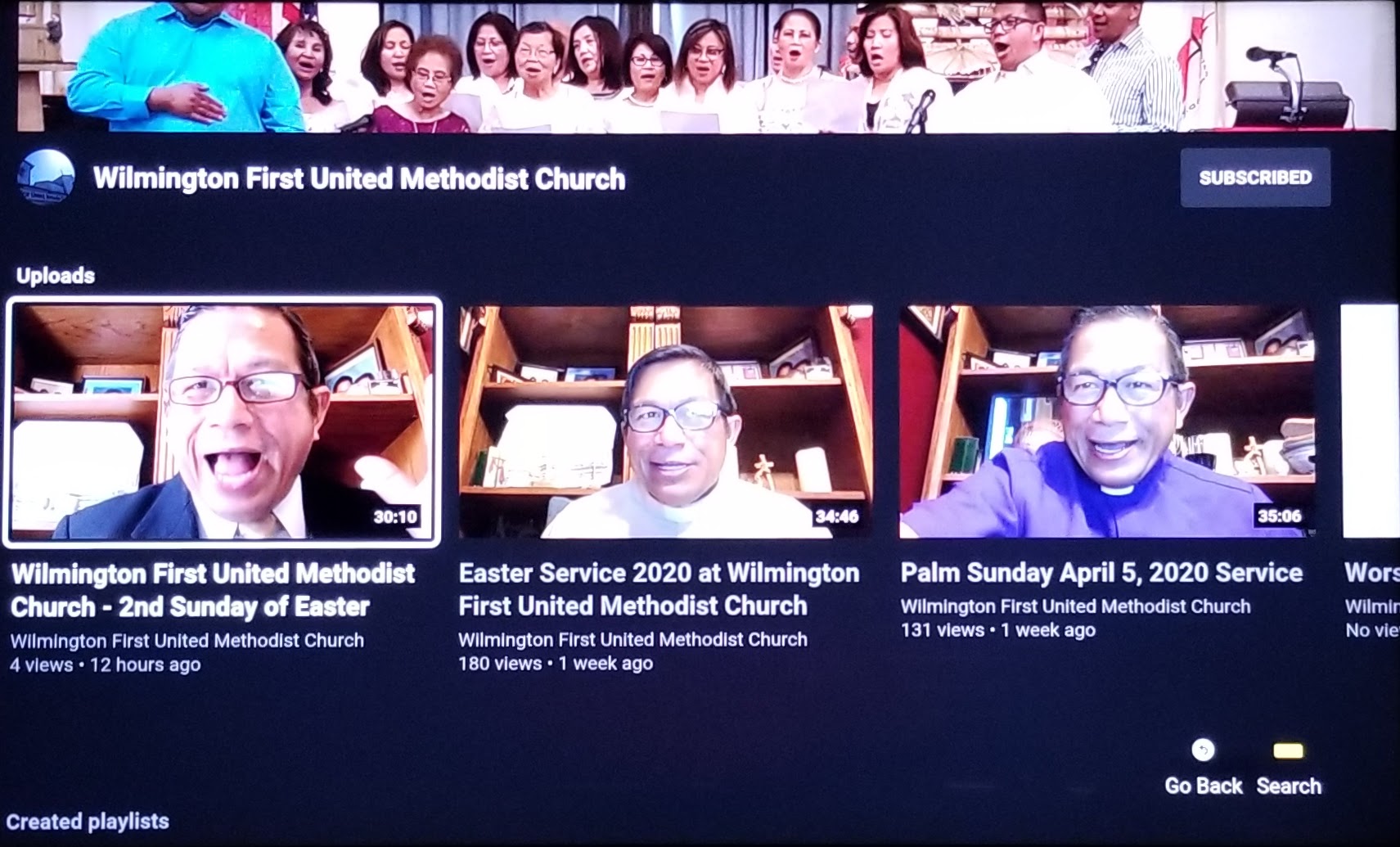
Step 8 – Watch on Your TV
Press “play” and watch your selected video and all videos from Wilmington First United Methodist Church in beautiful, full screen (as large as your smart TV is) quality. It is the closest thing to being at church!
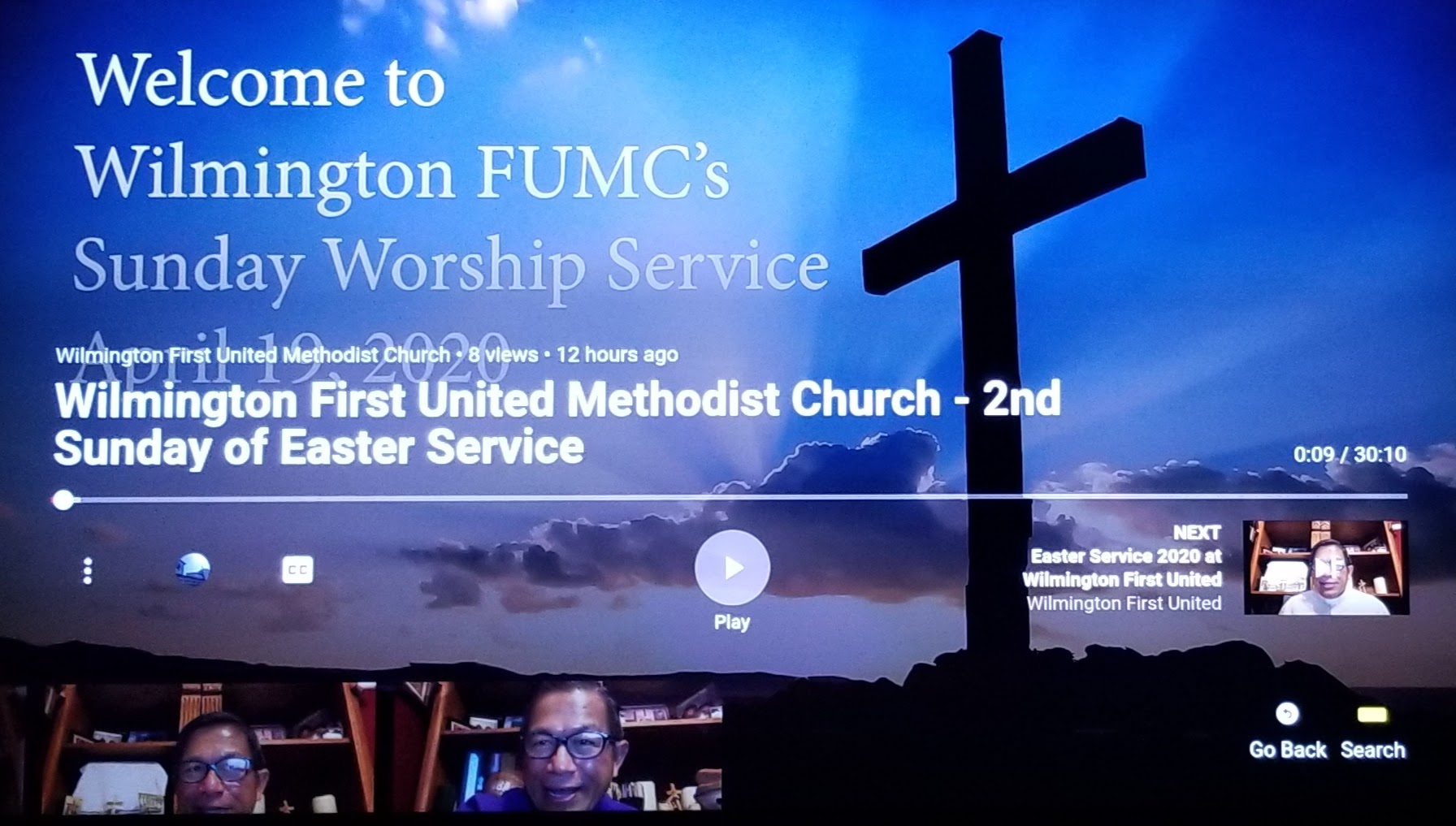
May God bless you as you watch the Wilmington First United Methodist church YouTube Channel.





Leave a Reply
Want to join the discussion?Feel free to contribute!